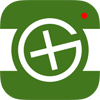Support / FAQ
Answers, Advice and Tips about TBScan.
Helpful tips!
IMPORTANT!
Why can't I suddenly scan, discover or log TB anymore?
You can probably solve your problem by logging out and then logging in again in the Account settings.
For your information: When TBScan has recognised the code, it will appear on a black background in the upper left corner. Only when the background changes to green , the code is verified and recorded!
Why can TBScan not recognize this code?
Unfortunately, it is not possible to recognize every TB code perfectly. However, we have put together some tips which help you to achieve the best results possible.
What helps to better recognize the tracking code?
Activating the light (even if it is bright outside) can often work wonders! Try scanning the code from a different angle and/or distance. The most important thing is, that there‘s a lot of contrast between the code and background. Especially important for coins with a shiny surface is, it is important that there are no reflections around the code.
Why is my screen completely green?
If you press the discover or log button and only see a green screen, than go to the system settings and grant TBScan access to your camera.
iOS: Settings > TBScan > Camera
Android: Settings > Apps > TBScan > Permissions > Camera
General questions
What are the system requirements?
iOS: TBScan 3 requires iOS 12 or newer
Android: Android 5.0 (Lollipop) or newer
Use of the Live-API requires an internet connection
Is an internet connection required?
Yes and no. For normal scanning an internet connection is mandatory because TBScan has to check if the recognized code really exists via the Geocaching Live-API. However, if you still want to add a TB code to your 'discover list', you can enter the code manually. With the Pro version of TBScan you can take pictures of the Trackables and once you have internet again, you can load the images form your photo library and scan the codes that way.
Can I only discover/log Travelbugs with TBScan?
No, 'TB' stands for 'Trackable'. This includes Coins and Travebugs. GeoKrets, GeoSems or other trackables from other platforms aren't supported.
Can I enter codes manually?
Yes. If the code won’t get recognized, you can enter it using the keyboard. With a double-tap on the scanning area or by pressing the 'Add-Button' (iOS: lower right corner, Android: lower left corner), you can manually enter the code.
Is it possible to discover only some of the scanned TBs?
(Pro feature) Yes! This is possible. If you own an iOS device, you can swipe from left to right in the code list to select a code. The selected codes will be marked with a green dot. On Android you have to press and hold the code to select it. After you've selected some tracking codes and press 'Discover' (Android: pencil symbol, lower right corner), only the selected Trackables are going to get logged.
How can I remove a single TB from the scanned code list?
To remove a scanned code, you can swipe from right to left in the code list.
How can I remove all TB from the scanned code list?
On iOS, tap on 'Delete all' in the lower left corner in the code list. If you are using TBScan on an Android smartphone, press the three white dots in the upper right corner and then press on 'Delete all'.
Is it possible to create log templates?
Yes. TBScan has log templates. With the free version you can save up to two templates, in the Pro version you can save any number of templates.
Remember to write individual logs in spite of the log template. The owners will be pleased.
Can I use TBScan to scan images from my photo library?
(Pro feature) Yes. You can use images from your photo library by pressing the button with the landscape in the lower right corner. Of course, the image quality and contrast must be good for TBScan to recognize the code.
How can I change the log date in Discover mode?
(Pro feature) To change the log date, first go to the Discover list and select the desired codes (iOS: swipe to the right / Android: tap and hold). Now you can change the date of the selected Trackables by tapping the corresponding option in the options menu (iOS: bottom left / Android: top right).
Why can I log a TB multiple times?
In contrary to a cache it is not 'forbidden' to log a TB several times. It's also completely legitimate if you encounter a TB multiple times in different caches or at events. A log always gives the owner feedback where the trackable was last seen. For this reason there is probably also no API call with which TBScan could check whether a TB was already logged before.
Settings
Save images to photo library / gallery
(Pro feature) If you activate this setting, pressing the shutter button will save the image to your photo library.
Export
(Pro feature) You may want to export the scanned codes to log it with a tool like GSAK. The export is done with email with the selected separator. The export button is found in the lower right corner in the code list (Discover > Continue).
Trackables should only be logged if you've seen them yourself. The export function should therefore not be used for the transmission of codes to third parties. Stick to this rule!
Statistics
TBScan keeps internal statistics for you. We keep track of how many Trackables you've scanned, how many logs you've sent and how much time you saved by using TBScan.
Privacy informationen
What about privacy in TBScan?
TBScan needs you login credentials for communication with Groundspeaks Live-API only. This data is never sent to third parties. Privacy is granted.
What does the setting 'Send scan data' do?
With this setting enabled, TBScan transmits part of your scan data to our servers. This will help us to improve the accuracy of TBScan. Thank you!
The scan data will only be used for training the OCR engine. All of this data will be kept private and never gets sent to third parties.
Only about 5KB of data gets sent per scan.
Video section
If you have any questions or if you have a feature request, feel tree to write us an email. We always appreciate new ideas.
Contact:
Nicolas Camenisch
Capslock AG | Gartenstrasse 35
8966 Oberwil-Lieli | Switzerland
© 2016 - 2026 | Privacy
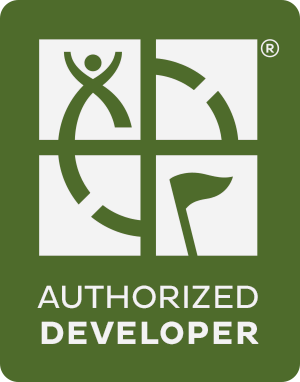
|
Nicolas Camenisch © 2016 - 2026 | Privacy |